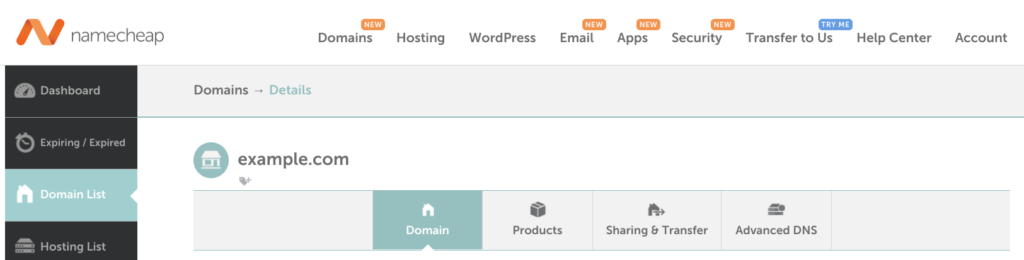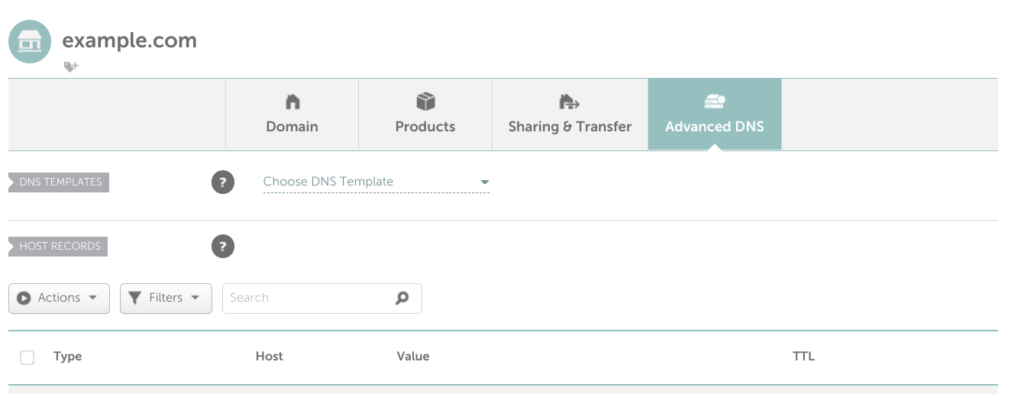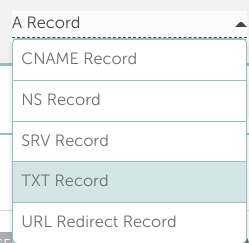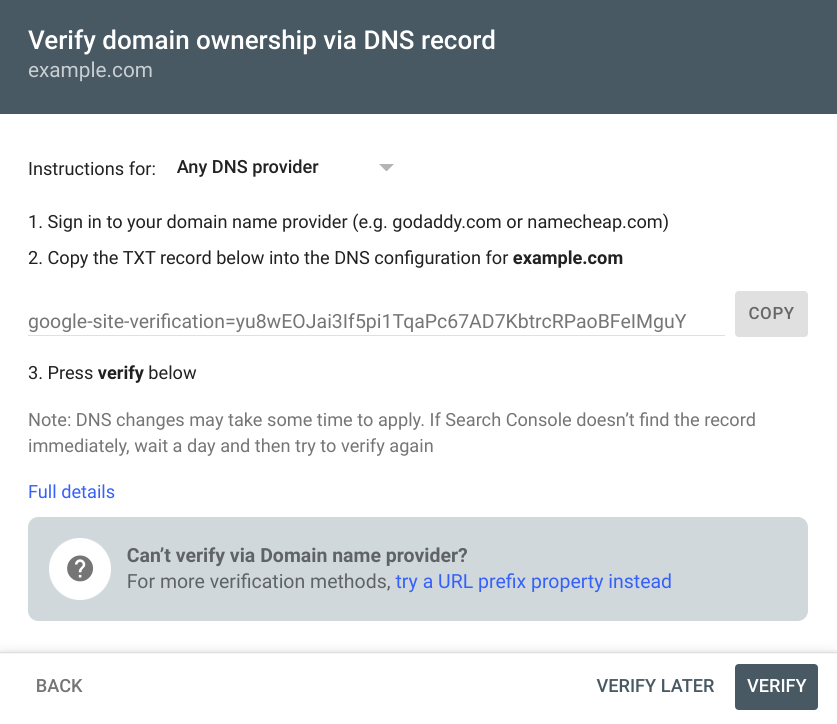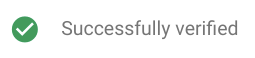Follow these step-by-step instructions to verify your Namecheap domain. Verifying your site with Google Search Console can take 10+ minutes or, depending on how comfortable you are with the Namecheap Advanced DNS.
You have no domains verified:
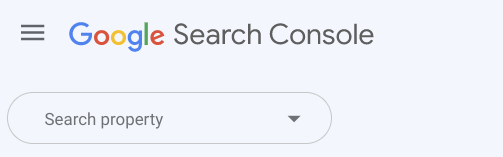
You have a domain verified:

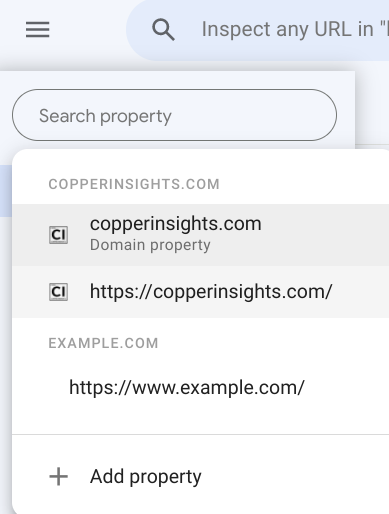
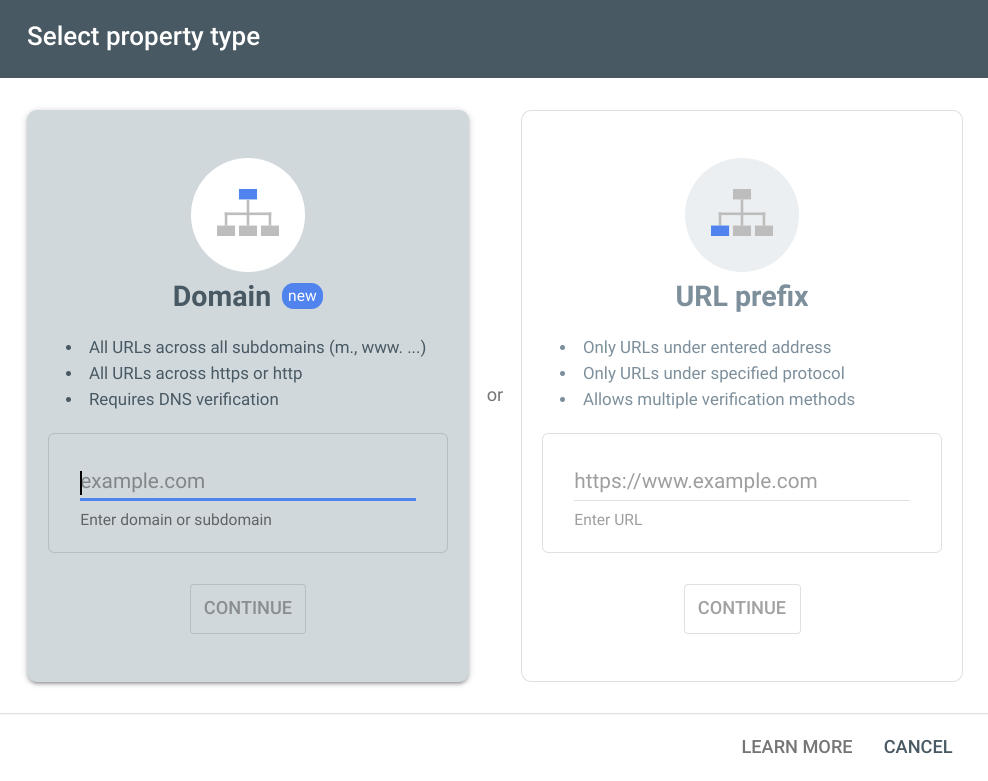
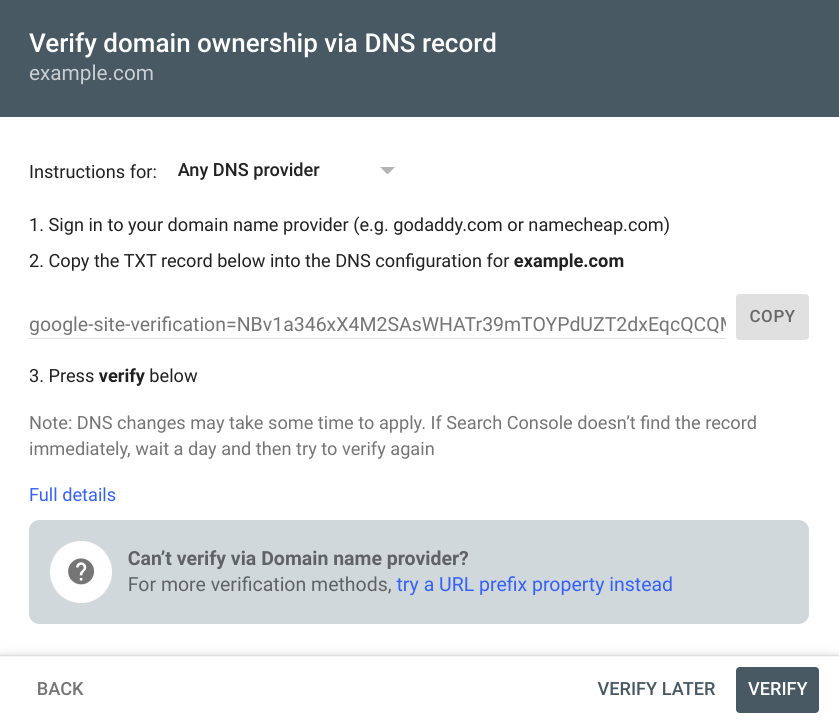
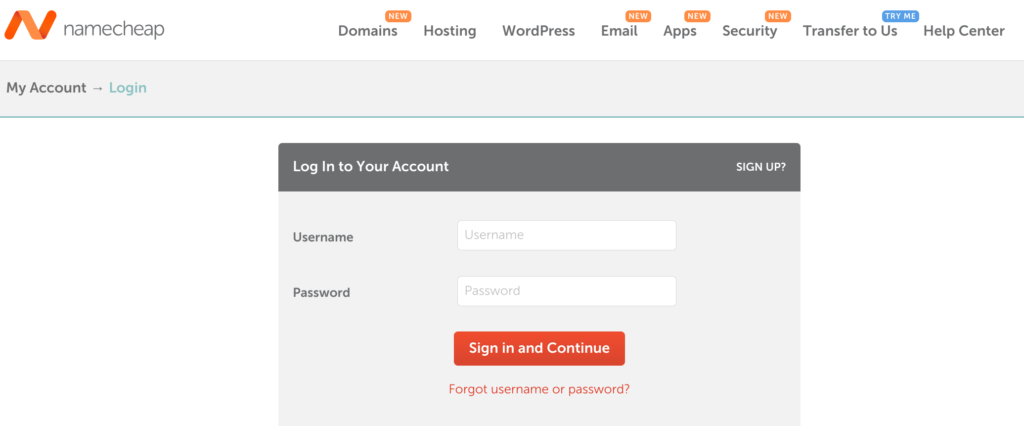
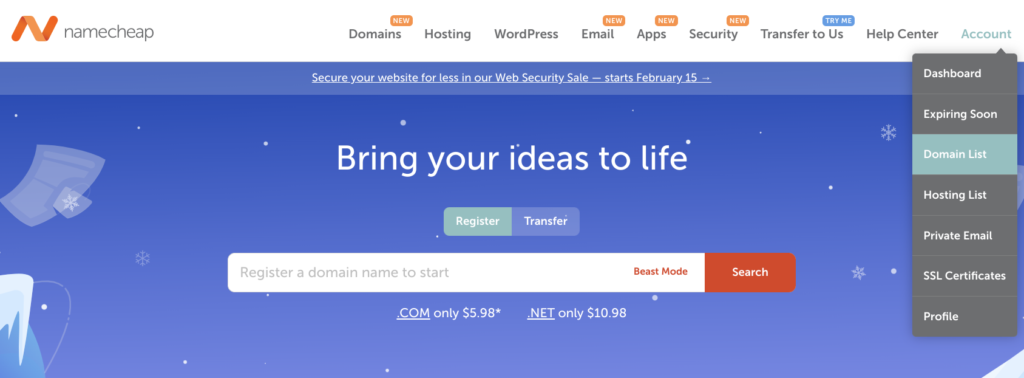
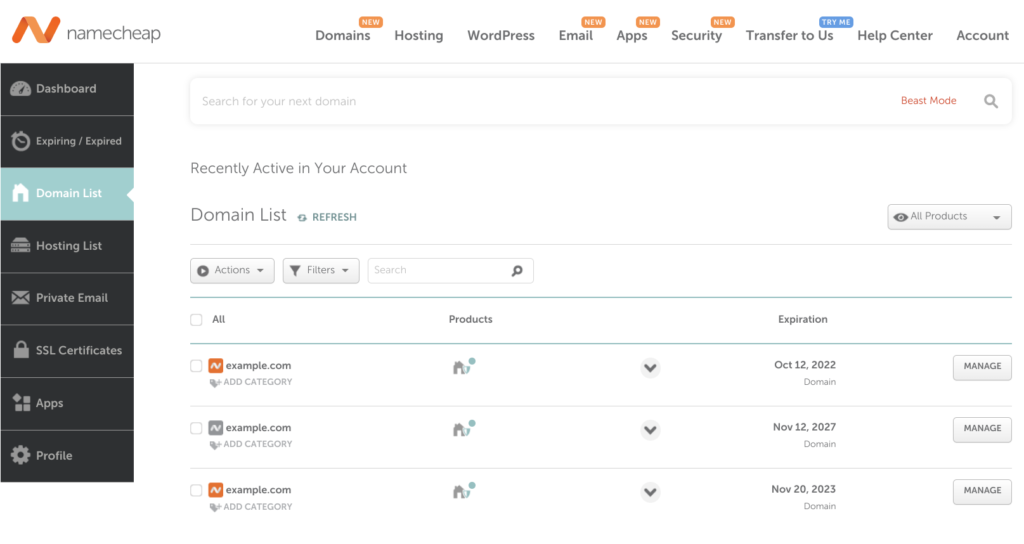
Note: If your domain is not here, that domain is likely managed somewhere else. Find out where your domain is registered, who manages the nameservers and DNS records.